Once you have added your subs or lifetime product it will be visible in the "Calendar view", Now you can also Edit your subs via the calendar, hover over the product click on the "pencil icon" to make some changes for eg: Billing cycle or add/modify notes fields.
You see your schedules subs/ltd on the calendar view.
You can also view your upcoming alerts planned for particular product.
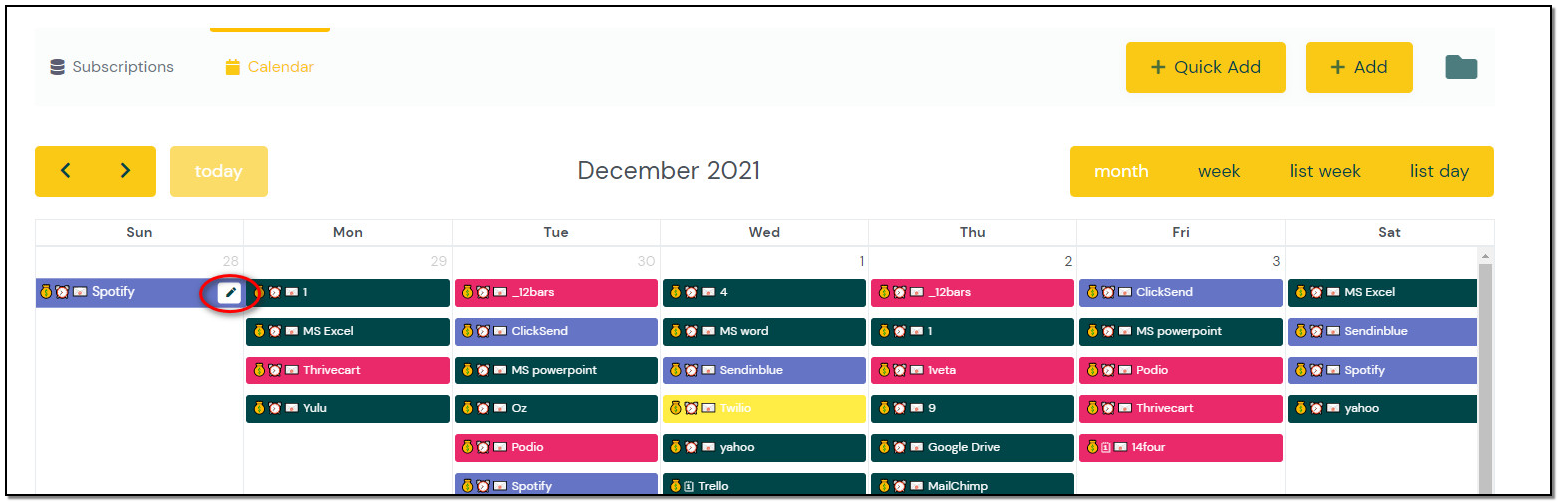
A popup appears to update your subscription.
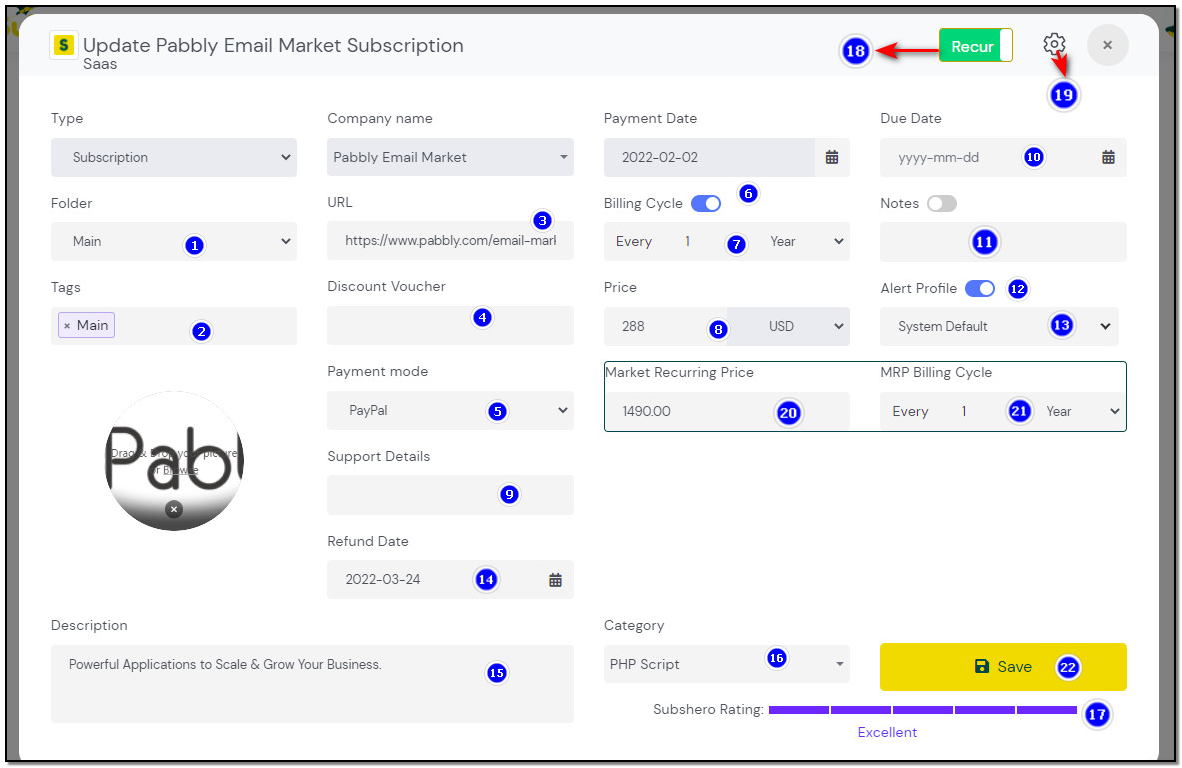
Add/Modify the Folder selection.
Add/ Remove Tags.
Modify the URL field.
Add/modify the Discount Voucher field,
Select the Payment mode as per your requirement.
You Modify your "Billing Cycle" either by "Calculate by number of Days" or "Calculate by dates", By setting the toggle to "Calculate by dates" is easier when you have a Monthly subscription. Once you set this toggle in Preference Tab, it will reflect the setting while you add your Subs/Lifetime.
Modify the Billing Cycle field,
Modify the Price field,
Add/Modify the Support Details field,
Add your "Due Date" based on your Subscription renewal period.
Add/Modify the Notes field, Check or uncheck the Notes alert box,
Modify the toggle to "enable" or disables" state or vice-versa.
Update the selection of Alert Profile.
Refund Date: The number of refund days added while creating will calculate the date and will be displayed here. you can also change the refund date.
Description fields: You can Add/Modify the product description.
Category: you can add a new category from the drop-down.
You can "Rate the product" by clicking on the rating scale.
Recurring: You can change the toggle From Recurring to Once or vice versa.
Hover over the "Settings icon". You can select the option to "Clone", "Delete" , "Refund", "Cancel", "Add-on"and "Number of attachments". added
Can edit/modify the MRP value when the price of the actual product is changed.
can also edit the MRP billing cycle according to the product price paid either by every month or every year.
Click on the "Save" button to add your changes.
You can not Modify the "Payment date and Type" selection whether "Subscription or Lifetime. "
To Modify Subscription hover over the subs logo you can see a "Pencil" icon click on it to edit subs details.

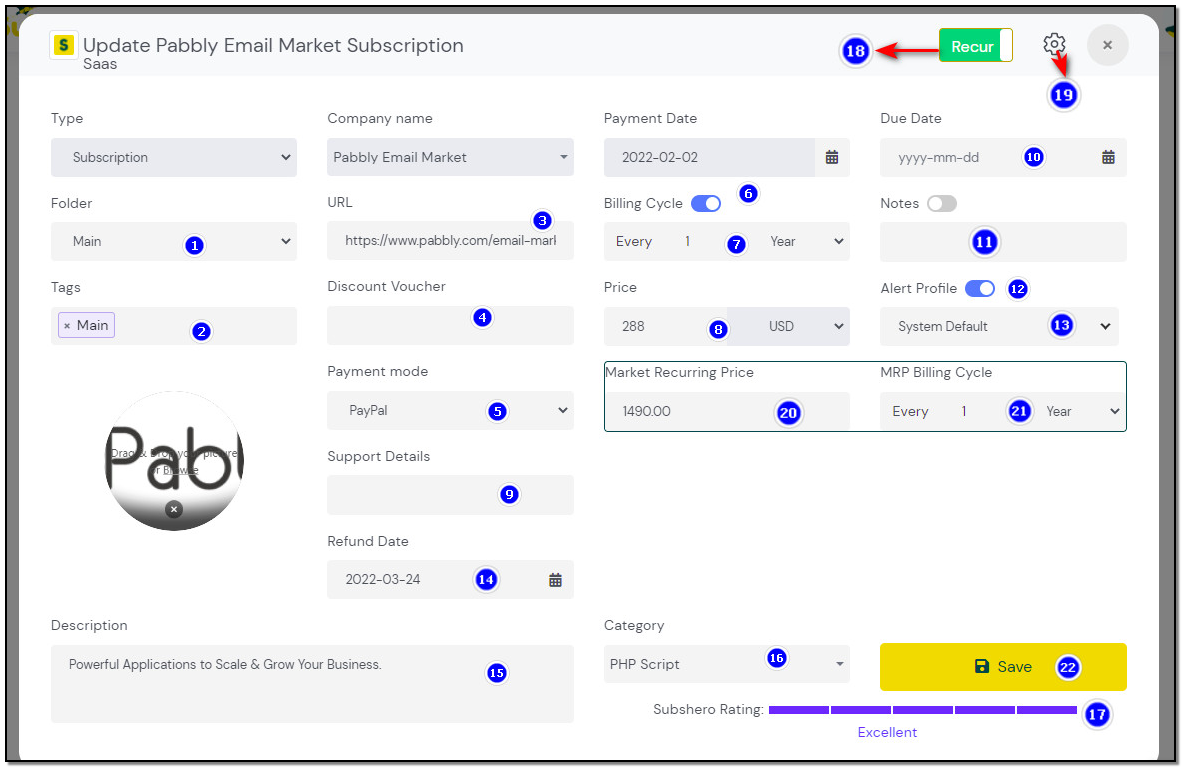
Add/Modify the Folder selection.
Add/ Remove Tags.
Modify the URL field.
Add/modify the Discount Voucher field,
Select the Payment mode as per your requirement.
You Modify your "Billing Cycle" either by "Calculate by number of Days" or "Calculate by dates", By setting the toggle to "Calcute by dates" is easier when you have a Monthly subscription. Once you set this toggle in Preference Tab, it will reflect the setting while you add your Subs/Lifetime.
Modify the Billing Cycle field,
Modify the Price field,
Add/Modify the Support Details field,
Add your "Due Date" based on your Subscription renewal period.
Add/Modify the Notes field, Check or uncheck the Notes alert box,
Modify the toggle to "enable" or disables" state or vice-versa.
Update the selection of Alert Profile.
Refund Date: The number of refund days added while creating will calculate the date and will be displayed here. you can also change the refund date.
Description fields: You can Add/Modify the product description.
Category: you can add a new category from the drop-down.
You can "Rate the product" by clicking on the rating scale.
Recurring: You can change the toggle From Recurring to Once or vice versa.
Hover over the "Settings icon". You can select the option to "Clone", "Delete" , "Refund" , "Cancel" and " Add-on"
Can edit/modify the MRP value when the price of the actual product is changed.
can also edit the MRP billing cycle according to the product price paid either by every month or every year.
Click on the "Save" button to add your changes.
You can not Modify the "Payment date and Type" selection whether "Subscription or Lifetime. "
Click on the "Setting" icon you can see the options present.

Delete: Click the "delete" icon to delete the product from the Database.
Clone: This will help you clone the product, you can change the product by selecting a different company by having the same settings applicable instead of refilling the fields.
Cancel: Once you cancel the product you won't be able to get any notification and you will not be able to update it.
Refund: If you have Refunded the product and you no longer want to keep the track of it , then you can click on refund icon.
Attachment : To add an attachment click on the "attachment" icon a popup appears drag and drop the file or bowers it.
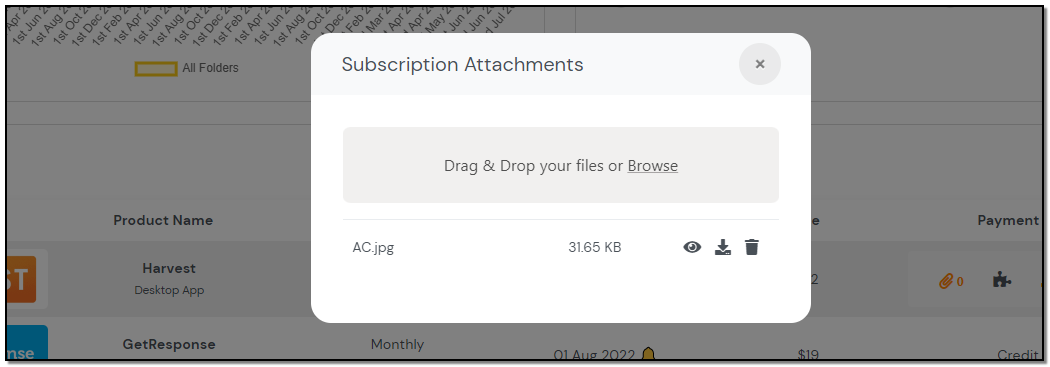
After the file is uploaded the file details are displayed like the file size, you can click on View button to view the file , Download button to download the file and Delete button to delete the file.
You can also add the attachments while updating the subscription when hover over Action button. Click on Attachment icon. The number of attachment count is displayed.
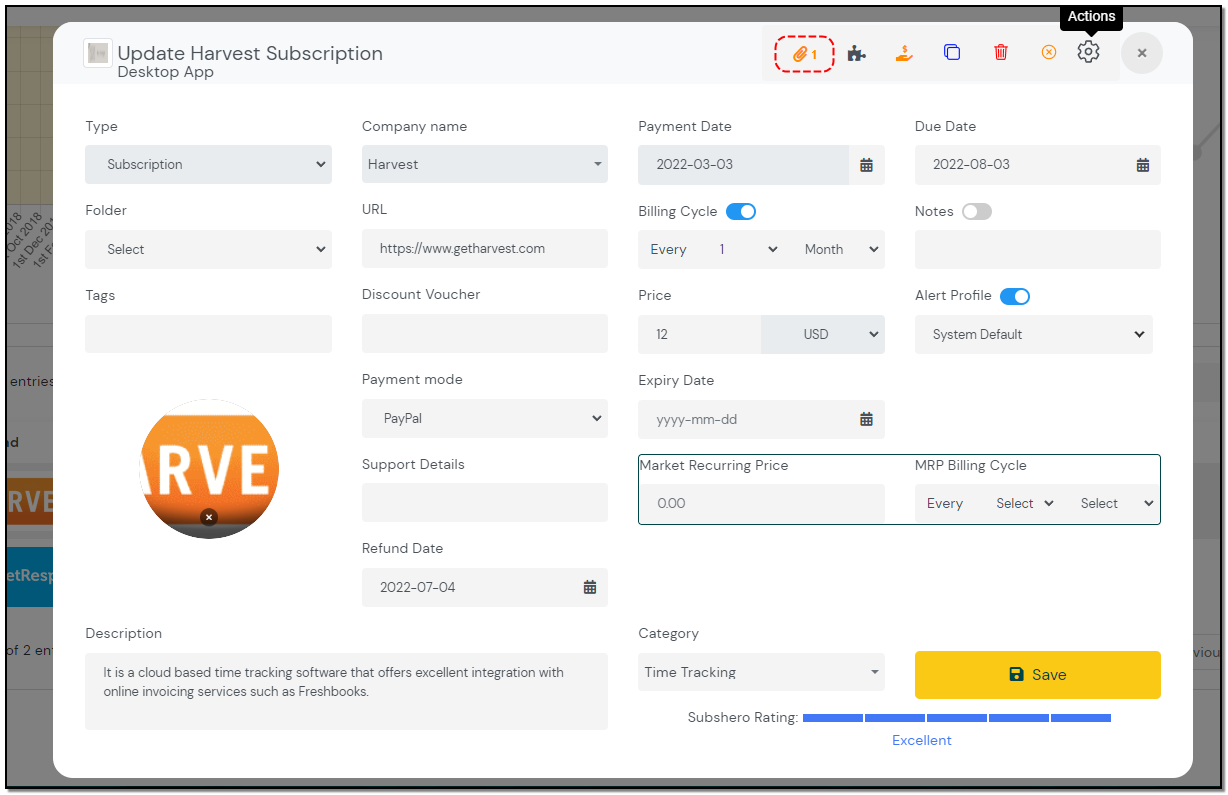


Managing Subscriptions