1. Create a folder by clicking on the "Folder" Icon from the Home page.
1. After you click the "Folder" icon a sidebar appears to click on the "Add" icon.
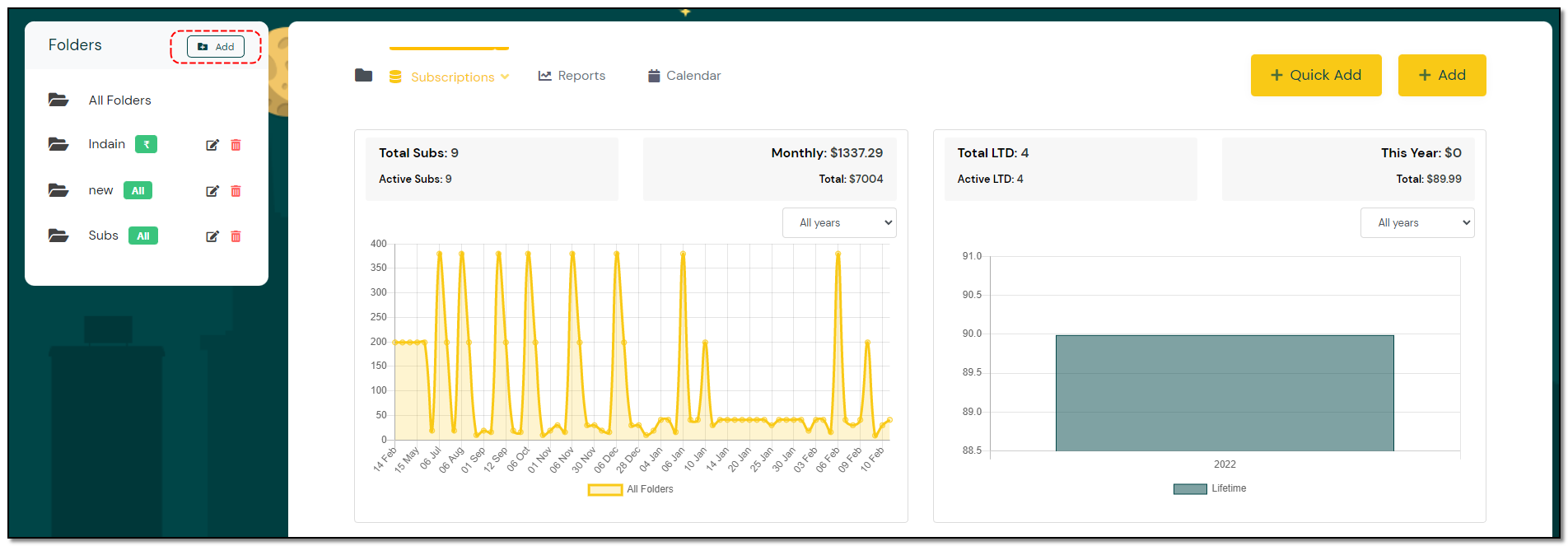
2. Enter the Name of the folder and set their Color to differentiate each folder product, Select the currency and click on" Save. "
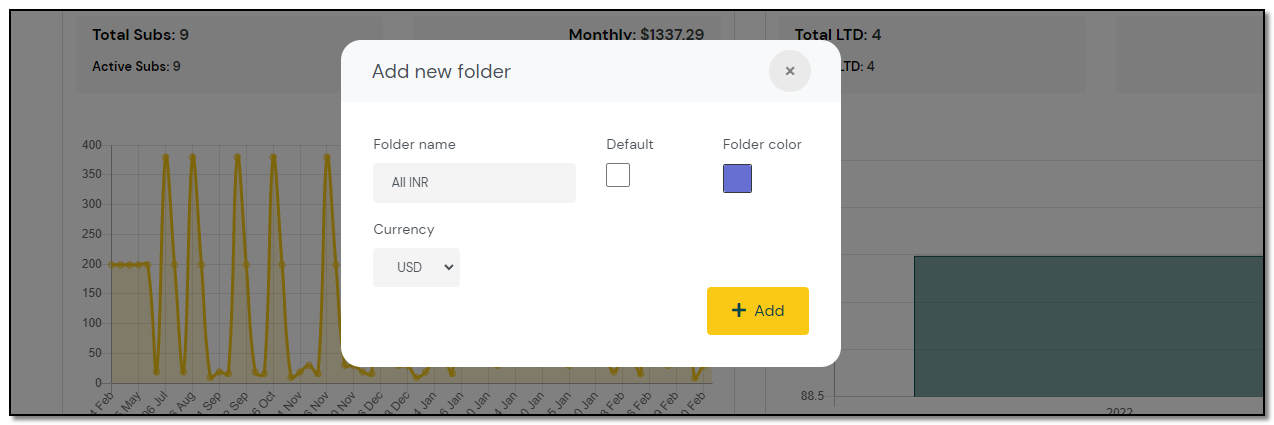
3. if you want you can make the created folder "Default" click the checkbox, or leave it blank. and click on "+Add ".
4. You can set "All" option from the Currency drop-down , so that you can add any product with any currency is acceptable.
1. The created folder will be listed as shown below along with currency symbol next to it.
1. To add a product under a particular folder you can just select the folder from the drop-down or just create a new one by typing the name of the folder.
2. For already created folders the currency symbol will be shown next to name of the folder .While creating a new folder you can just add the "Name of the folder" and set the Currency the folder will be set to the preferred currency.
While Adding a new product select a folder to store your apps under the particular folder.


Managing Subscriptions